Kanban Board
Organize notes into customizable, re-orderable lanes.
Organize notes into customizable, re-orderable lanes.
Create and switch between multiple boards to organize different projects or contexts.
Secure your board with Google OAuth for individual user accounts or use simple Basic Authentication for private, single-password access.
Write notes in Markdown, with a comfortable WYSIWYG editor.
Drag and drop images directly into the editor to upload and embed them in your notes.
The full source code is available on GitHub. Feel free to fork, modify, and contribute to the project!
Quickly rename lanes by clicking on their titles.
Instantly filter all notes by title, content, or tags.
Switch between themes for your viewing comfort.
Code blocks are automatically highlighted based on the language, making them easy to read.
Easily move notes between lanes and reorder lanes themselves.
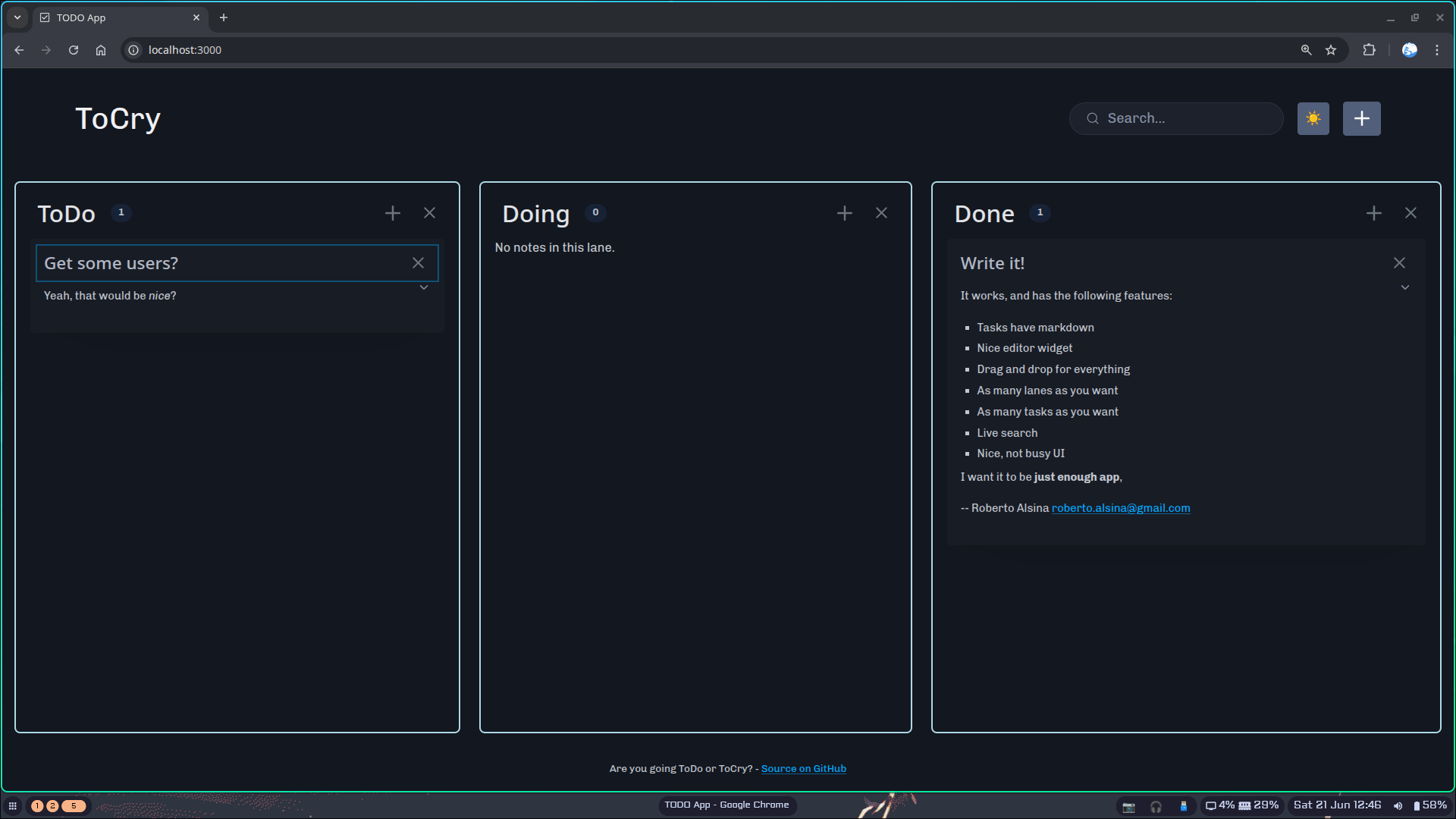
The easiest way to get `tocry` running is with Docker. This avoids having to install Crystal or build from source.
mkdir -p /path/to/your/data/path/to/your/data with the absolute path to the
directory you just created:
docker run -d --restart unless-stopped --name tocry -p 3000:3000 -v /path/to/your/data:/data ghcr.io/ralsina/tocry:latest
Note: The image above is for amd64
architectures. An arm64 image is also available at
ghcr.io/ralsina/tocry-arm64:latest.
http://localhost:3000.
For an even simpler setup, you can use Docker Compose.
docker-compose.yml file with the following
content:
services:
tocry:
image: ghcr.io/ralsina/tocry:latest
# For arm64, use: ghcr.io/ralsina/tocry-arm64:latest
container_name: tocry
restart: unless-stopped
ports:
- "3000:3000"
volumes:
- ./data:/data
docker compose up -d
This will automatically create a data directory
in the current folder to store persistent data.